Securing Your Instagram Account: A Guide to Two-Factor Authentication
In the digital age, where the majority of our lives are shared online, ensuring the security of our social media accounts is of utmost importance. Instagram, one of the most popular photo-sharing platforms, recognizes this need and provides users with an extra layer of protection through two-factor authentication (2FA). This feature adds an additional step to the login process, making it significantly more challenging for unauthorized individuals to access your account. In this guide, i'll walk you through the steps to enable 2FA on your Instagram account.
Step 1: Open Instagram
Begin by opening the Instagram app on your mobile device or
visiting the Instagram website on your computer.
Step 2: Go to Your Profile
Navigate to your profile by tapping on your profile picture
or clicking on your profile icon.
Step 3: Access Settings
On the mobile app, tap the three horizontal lines in the top
right corner and select "Settings." If you're using the website,
click on the gear icon next to "Edit Profile."
Step 4: Find the Security Option
Look for the "Security" option. In the mobile app,
you may find it under "Security," and on the website, it might be
under the "Privacy and Security" section.
Step 5: Locate Two-Factor Authentication
Find the option for "Two-Factor Authentication" or
"Two-Step Verification."
Step 6: Enable 2FA
Toggle the switch to enable two-factor authentication. You
might be prompted to enter your password again at this point for added
security.
Step 7: Choose Your Authentication Method
Instagram typically offers two methods for two-factor
authentication:
- Text
Message (SMS): Instagram sends a code to your registered phone number.
- Authentication App: Instagram supports authentication apps like Google Authenticator or Authy.
Step 8: Enter the Code
Depending on the method you chose, enter the code sent via
text message or generated by the authentication app.
Step 9: Backup Codes
Instagram may provide backup codes. Ensure you save these
codes in a secure place. They serve as a lifeline if you ever lose access to
your primary authentication method.
Step 10: Complete Setup
Follow any additional on-screen instructions to complete the
setup. Congratulations, your Instagram account is now equipped with an extra
layer of protection!
By enabling two-factor authentication, you've taken a
proactive step towards safeguarding your Instagram account from unauthorized
access. As cyber threats continue to evolve, it's crucial to stay vigilant and
implement robust security measures across all your online platforms. Remember
to periodically review your security settings and update your password
regularly to maintain a secure digital presence.
For the latest information and any changes to Instagram's
security features, refer to the official Instagram help center or support
documentation.

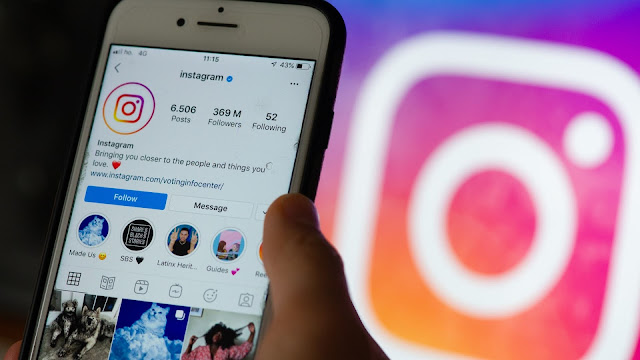

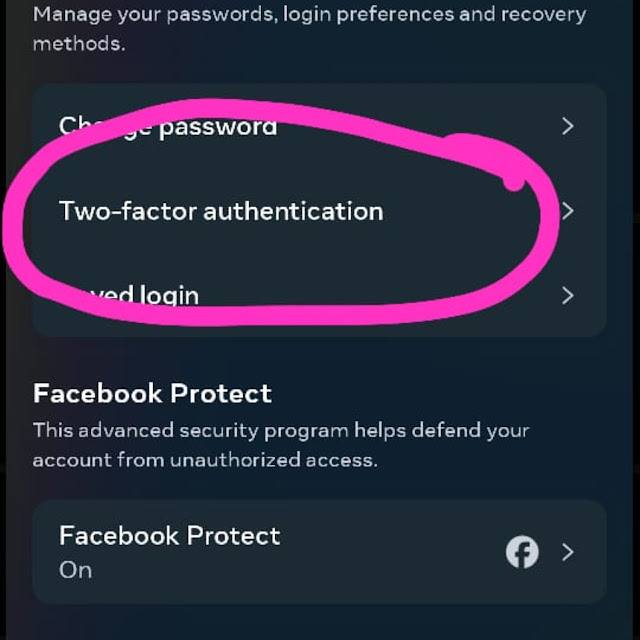




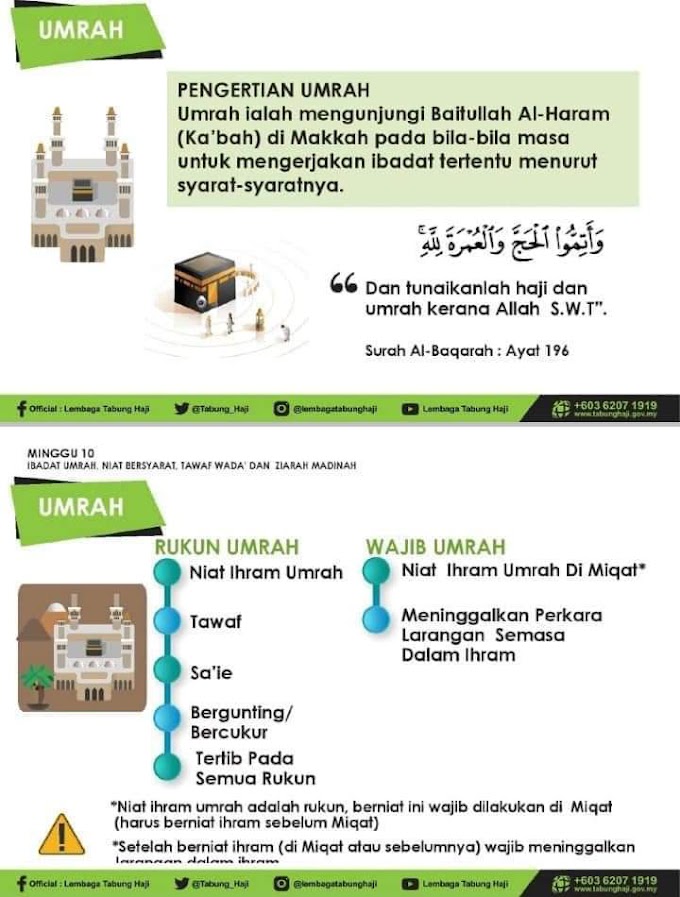

0 Comments